Pricise Pangolin meet Gimp 2.8
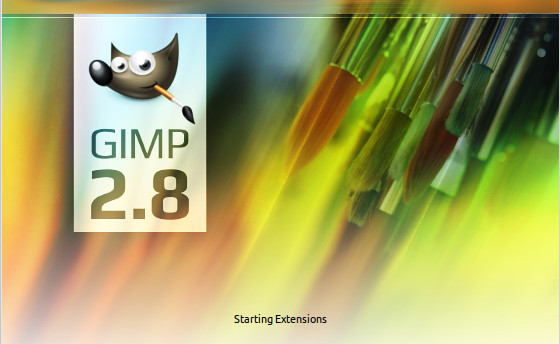
Environment Used - Ubuntu 12.04 - Gimp - Software Center - Ubuntu Pricise Pangolin (12.04) Procedure Instalation I like using Gimp since I can't find Phosothop on Ubuntu. Gimp is more than enough to meet my daily editing photo. Gimp latest version (2.8) introduces single window mode that makes me more than happy. Remove Previous Gimp Only one Gimp application should installed on your machine. Make sure you already remove Gimp previous version. 1. Open Ubuntu Software Center 2. Type "Gimp" on search 3. Check if version below than 2.8, then click remove button Install Gimp 2.8 Now we are ready to install new Gimp (version 2.8) 1. Open Terminal 2. Add PPA by run command below sudo add-apt-repository ppa:otto-kesselgulasch/gimp 3. Update repository sudo apt-get update 4. Install gimp sudo apt-get install gimp 5. Open Gimp 6. To set single window, go to Window -> single window

