Installing Java 7 for Ubuntu Pricise Pangolin
Environment used:
- Compaq CQ42 Laptop
- Ubuntu Pricise Pangolin (12.04)
- JDK 7 file (jdk-7-linux-i586.tar.gz)
- Terminal
Installation Procedures:
My Ubuntu already have Open JDK that also good for development, but what I need is the official Java JDK. I'm going to install JDK 7 for my Ubuntu 12.04. I used steps below for installing JDK:
1. Donwload JDK 7 from here. I am using jdk-7-linux-i586.tar.gz
2. Now extract the file that already downloaded. Open terminal. For example I stored my file at /Downloads folder. Run script like below
 |
| Extract file |
3. Next we need to create a folder to store JDK files and folder. I created 'jdk7' as a folder. Still at terminal then run command below.
4. Move all extracted files into new location.
5. Update Java alternative as follows
6. Select the newest JDK by run each command below
 |
| Select JDK alternative |
7. Since we change Java Alternative let's set JNI lib SWT into appropriate link
Or if you use Ubuntu 64 bit, run this command below
8. Now check Java Version
Now we need to set our Mozila Browser plugin to match with our latest Java version. Let's do some steps as follows:
1. Create Mozilla plugins folder. At Terminal run command below
2. Create symbolic link for Mozilla.
Note: if you using 64-bit systems, replace 'i386' with 'amd64'
Referrence :
- http://www.liberiangeek.net/2012/04/install-oracle-java-jdk-7-in-ubuntu-12-04-precise-pangolin/



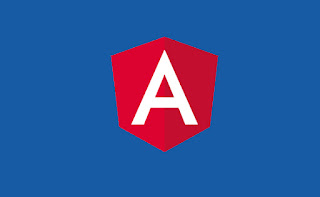
Comments
Post a Comment